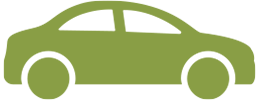Touch, tap, or hover your smartphone at checkout to make purchases. Because swiping takes too much work.
- Available through Apple Pay® or Samsung Pay™
- Make purchases quickly and securely with your mobile device
- Pay in an easier way — no more counting change or carrying cards
- Quickly set up payment information
- Add multiple cards to your device for extra convenience
- Keep purchases private — card data is never directly transmitted to retailers
- Easily protect your accounts if you lose your device
- For Samsung Pay, once you open your app, click on the “+” sign in the right corner, and then click “Add a Payment Card.”
- Once you add your card details, the app will provide you with “Terms and Conditions” to accept.
- The app will then ask you to verify your card. If the information is entered correctly, you will be instructed to call the Credit Union to complete your verficiation process.
- Once you complete the verification process, you will see the new card in your Samsung Pay app.
- Please note that the options for verification include the contact information we currently have on file for your account. If you have not updated these details, you will need to contact the Credit Union.
- For Apple Pay, once you open your app, your Wallet will display all of the cards that you have registered. To add a new card, click the “+” sign in the right corner, and then click “Continue.”
- Position your Credit or Debit card in the camera frame to automatically enter your card information. Alternatively, you can manually enter the card details by typing in the number.
- Once you complete the verification process, you will see the new card in your Apple Pay app.
- Please note that the options for verification include the contact information we currently have on file for your account. If you have not updated these details, you will need to contact the Credit Union.